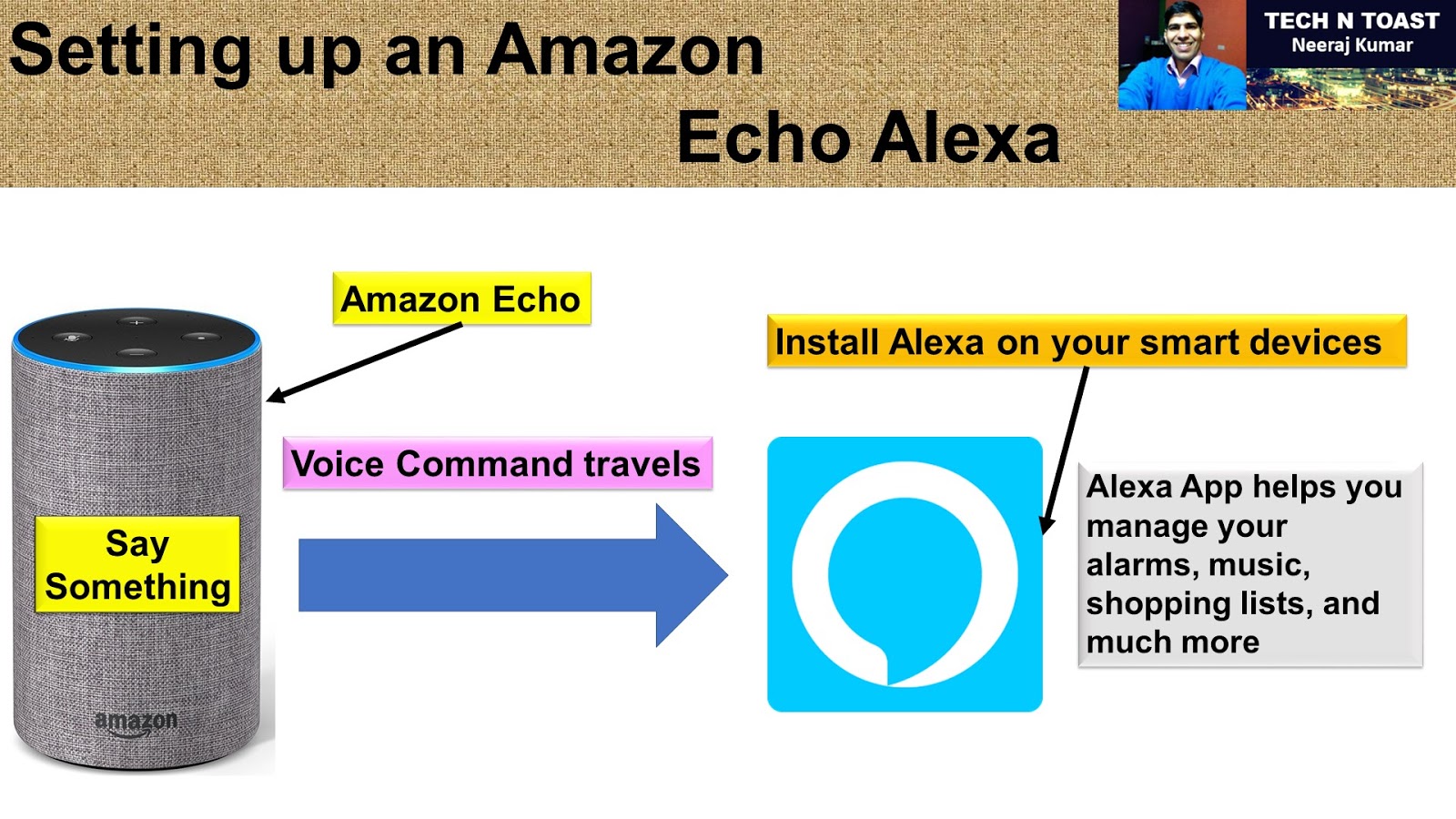
Quite popular these days. People are seeing the importance in their daily lives because it makes our lives easier and smarter.
We do not have much time to do
multiple tasks at the same time but Amazon Echo can help us perform some
important tasks while we do something else, which is equally or more important. It offers the assistance to achieve the maximum productivity by automating some tasks.
In this post I would like to set up an Amazon Echo, Alexa:
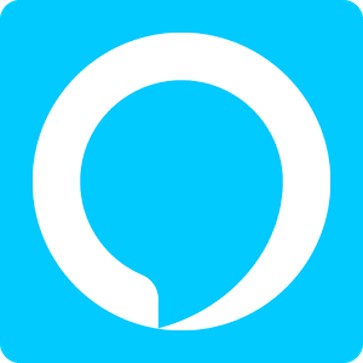
1. Buy it. Get any Apple or Android device, which can be your mobile phone or tablet or iPad. Make sure that your home’s Wi-Fi network is up and running.
2. Go to Google play
store or App store or Amazon Appstore, and download
the Alexa App, install it to finish the software configuration.
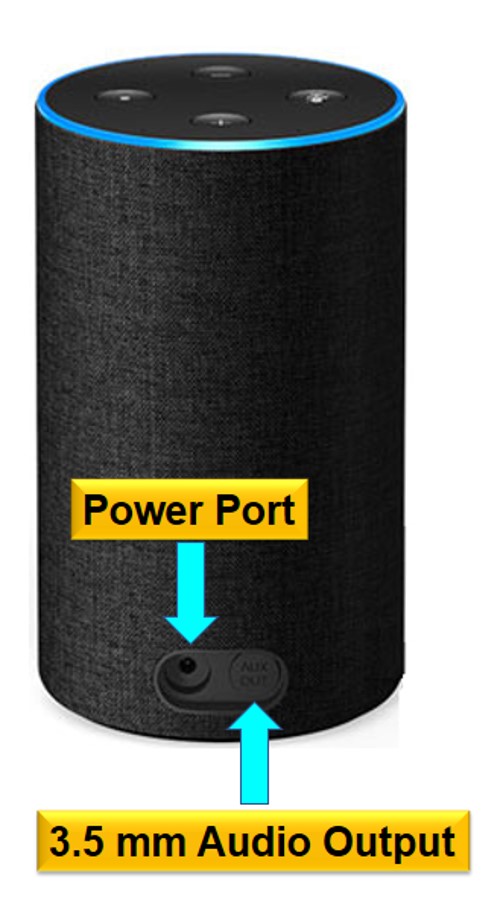
3. Connect the device to the power adaptor (comes in the same box). Find the power jack
on the back. You will see one 3.5mm stereo audio output to connect to your
existing system or wireless Bluetooth connectivity is also a great option.
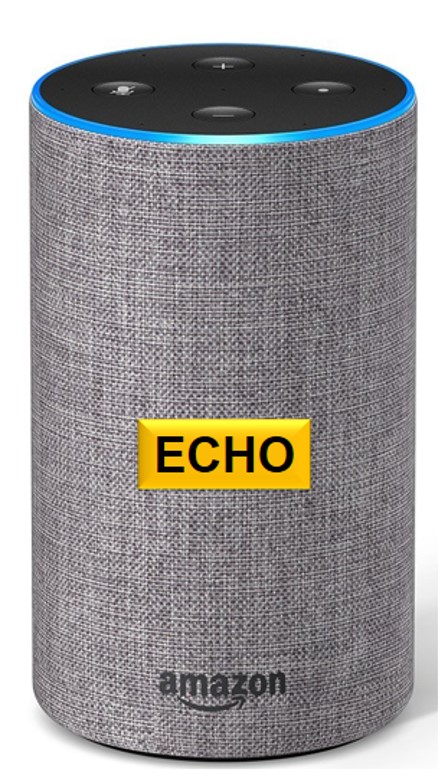
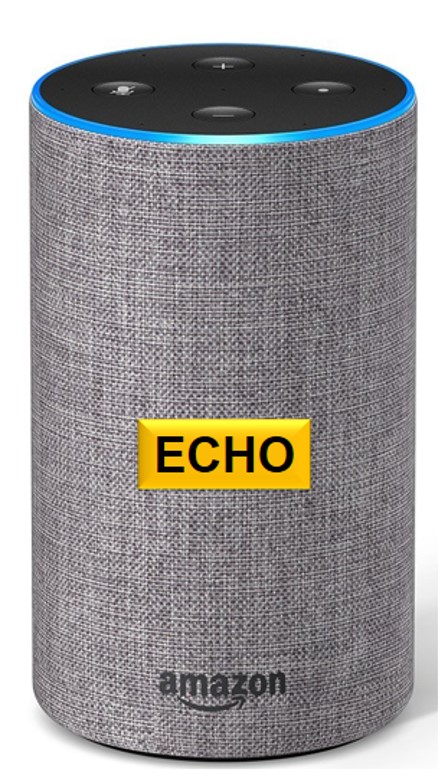
4. Now power on it. Going to take a couple of seconds to initialize. You can see that the light ring turns blue, and then orange. It will play some welcome sound to let you know that the device setting things up for you. Wait for some time before you enter the smart world.
5. Open the app in your mobile phone or tablet. Go to settings using the icon at the top left-hand corner of the screen – Select “Set up a new device”
6. Next, you need to
select the Echo device, and then choose your language.
7. Next, connect it
to Wi-Fi network. Please ensure that the color of the light ring is orange, if
it is not, you need to press and hold the “Action” button for five seconds to
get it back into set-up mode.
Open your Phone or
Tablet’s Wi-Fi settings - Select, and connect.
Open the app. You will see that it is connected to the Echo – Continue.
The moment it connects to your Wi-Fi network, the light ring automatically turns
off.
8. You can now wake the device by saying “Alexa” , it gets activated, and ready to follow your orders. However, you can
change this wake word “Alexa”, if you really wish.
Go to your Echo’s
settings – Scroll down until you see “Wake word”- Click it – you will have four
options - Alexa (the default), Amazon, Echo, and Computer. Choose the best one
for you.
Different Light Colors on the Amazon Echo
1. Spinning Blue Lights - Your Device is
powered on and starting up.
2. Orange Lights Spinning Clockwise -
Your Wi-Fi network is setting up the device.
3. No Lights -
Alexa is on and waiting to hear a voice command.
4. Purple - If it fails to connect to Wi-Fi
5. Spinning Blue, and then a Purple Light - It is in "Do not disturb" mode.
6. Purple Light Flash if you call Alexa - It reminds you of disabling " do not
disturb mode" to process your request.
7. Yellow - You have received a new message or notification. Just ask Alexa to read
it.
8. Green - Incoming call. You can ask Alexa to receive or ignore the call.
9. The lighter blue section positioned towards the speaker - It is listening and going to process you request.
10. White - While you adjust the volume of it.
11. Red -
Microphone is disabled, and Alexa cannot hear you.
