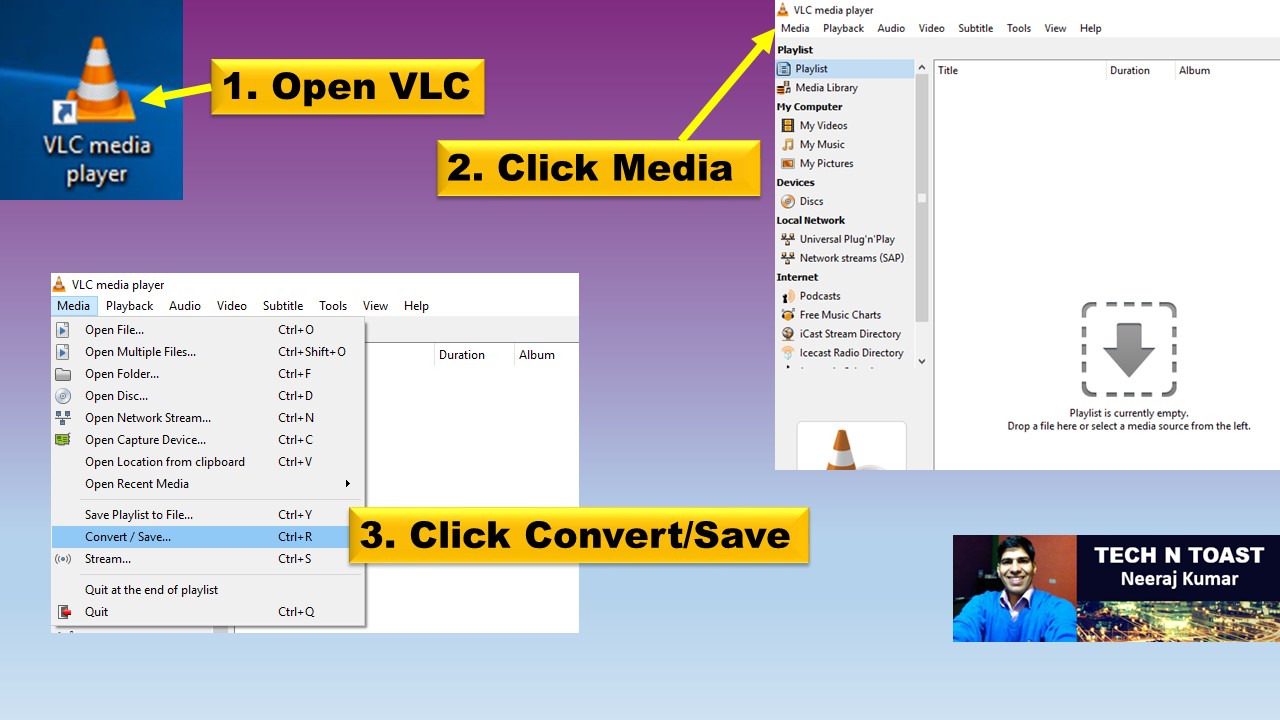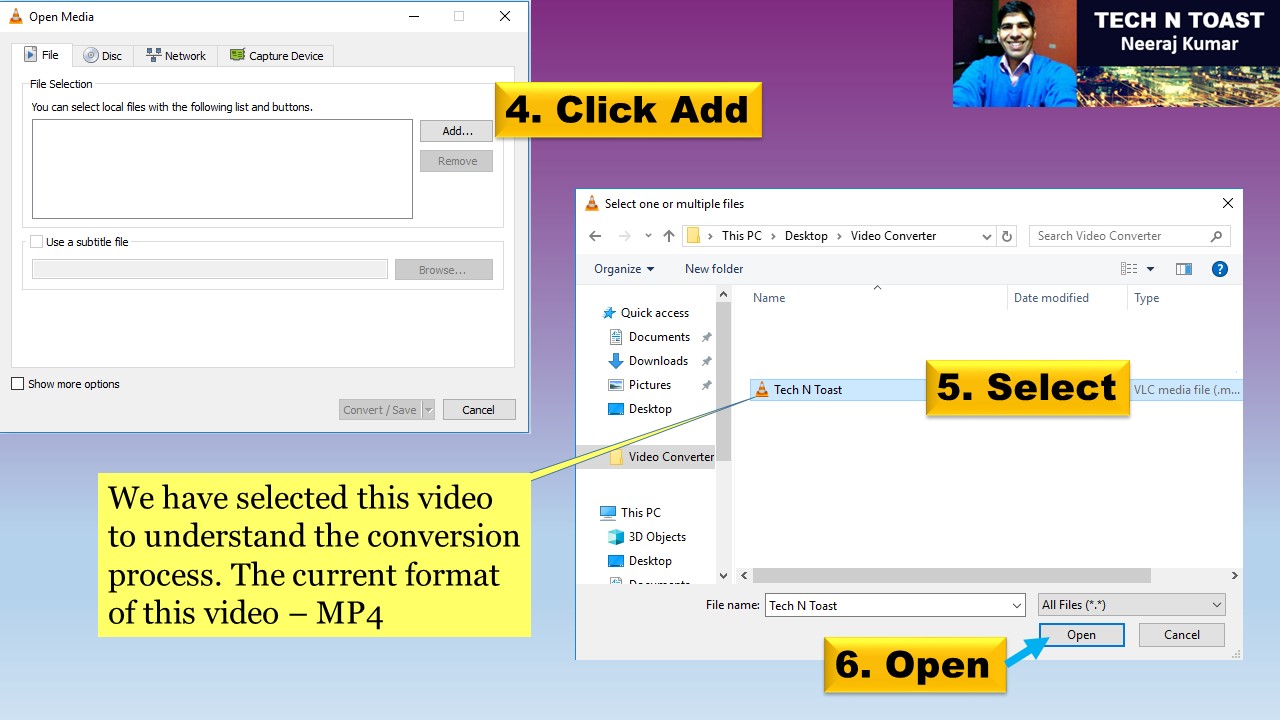Yes, we can. For example, current format - MP2 or WEBM or WMV or MP4 or MP3 or any other video format. But the current format does not suit our needs. We want to convert it to the most suitable one.
Next action – We go online, and try to find the best video converter. But, what about our security and privacy concerns.
Yes, your heard it right.
I want to talk about how to use it without compromising security and privacy.
Let’s understand how online conversion works.
We go to a website. There are always two options – Upload and Download. You may not see the same names, but the process is same for all types of conversions (video files or images). Upload our files, and then download them after conversion.
Upload – This is the first step. We upload a video from our laptop to the website’s server (Third-Party). Our personal video is saved somewhere else. In some unknown location. If it is very private, we would not like to share it with any third person. But, we have unknowingly shared it with the unknown server.

Download – After uploading, file conversion starts. When the file conversion completes, our file is ready to download. We can download it. Wait, this file may contain virus. When we upload a file, it is from our machine. When we download the same file after conversion, it is from someone else’s computer. Is this ok to trust an unknown computer or server? Another security threat.
Next big question – How can we convert our files?
Answer – We can use VideoLAN Client or VLC. It is pretty safe to convert videos without uploading to a Third-Party Server. We will be doing everything on our computer, not on someone else’s computer.
VLC player – Let’s learn how we can use VLC to convert our videos.
Please follow the steps, which are shown in the infographics below:
1. Start VLC.
2. Click Media > Convert / Save…
3. Click the Add button > Select and Open the video that we want to convert.
4. Convert/Save > Select the new video format.
5. Select the location to save it.
6. Click Start.